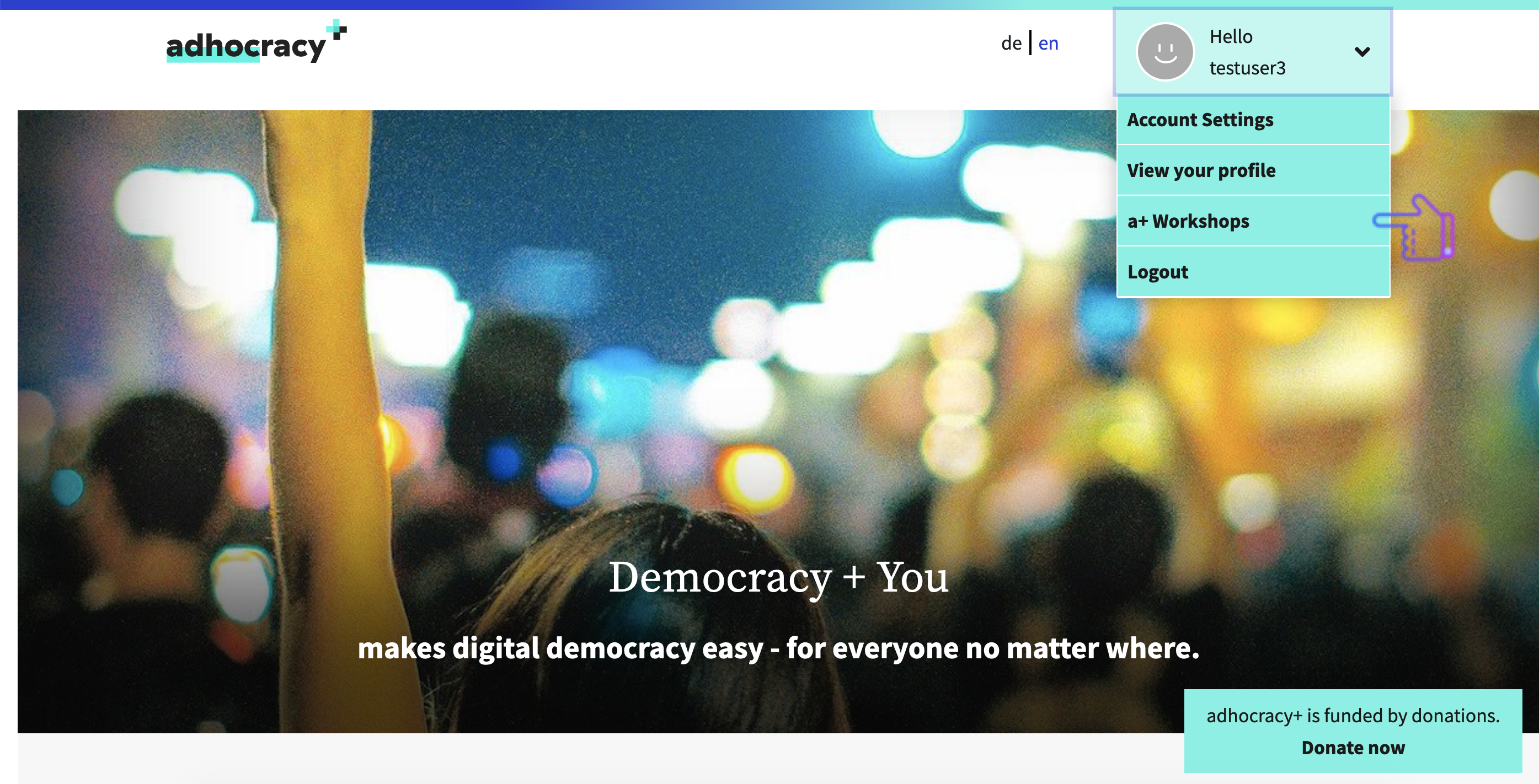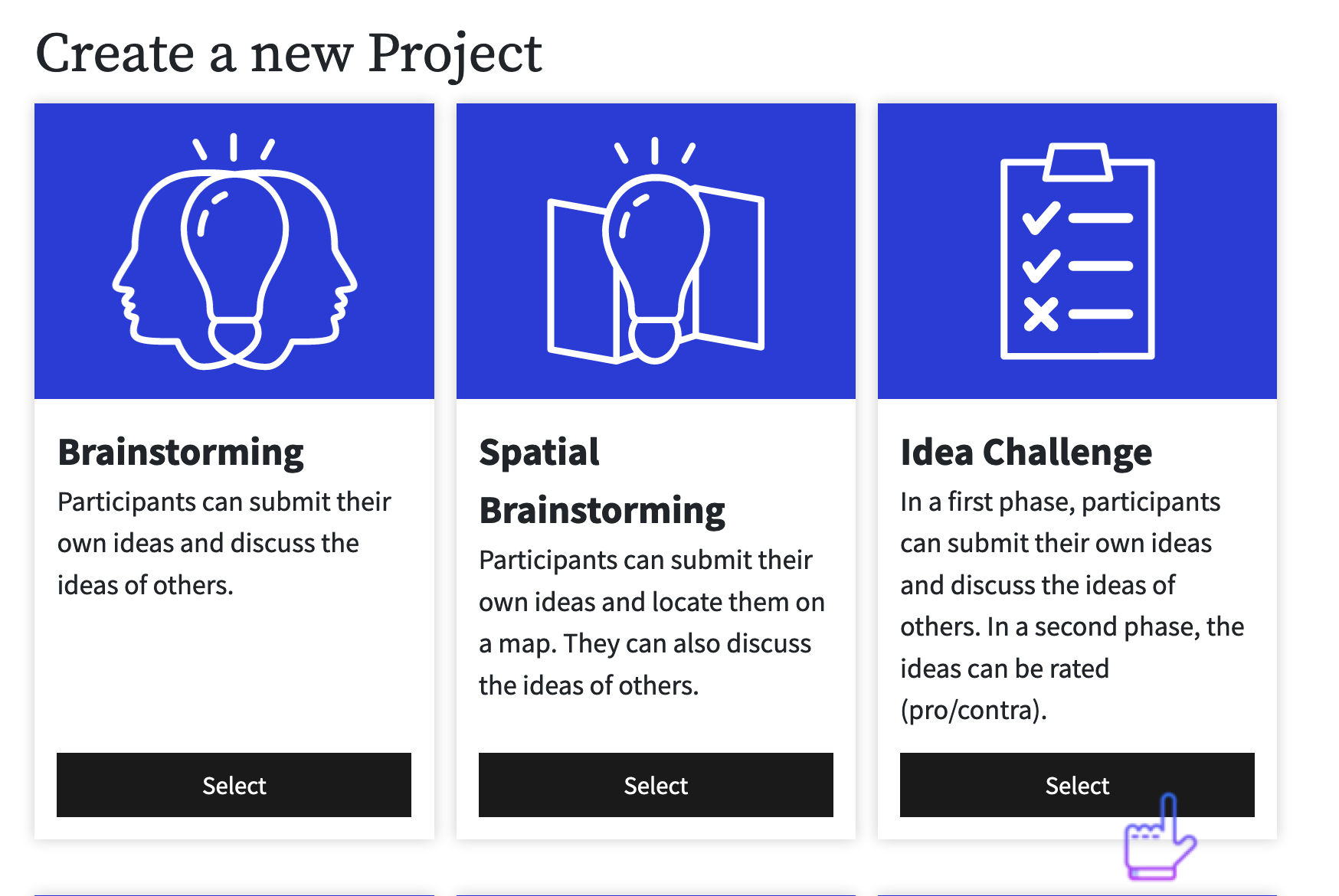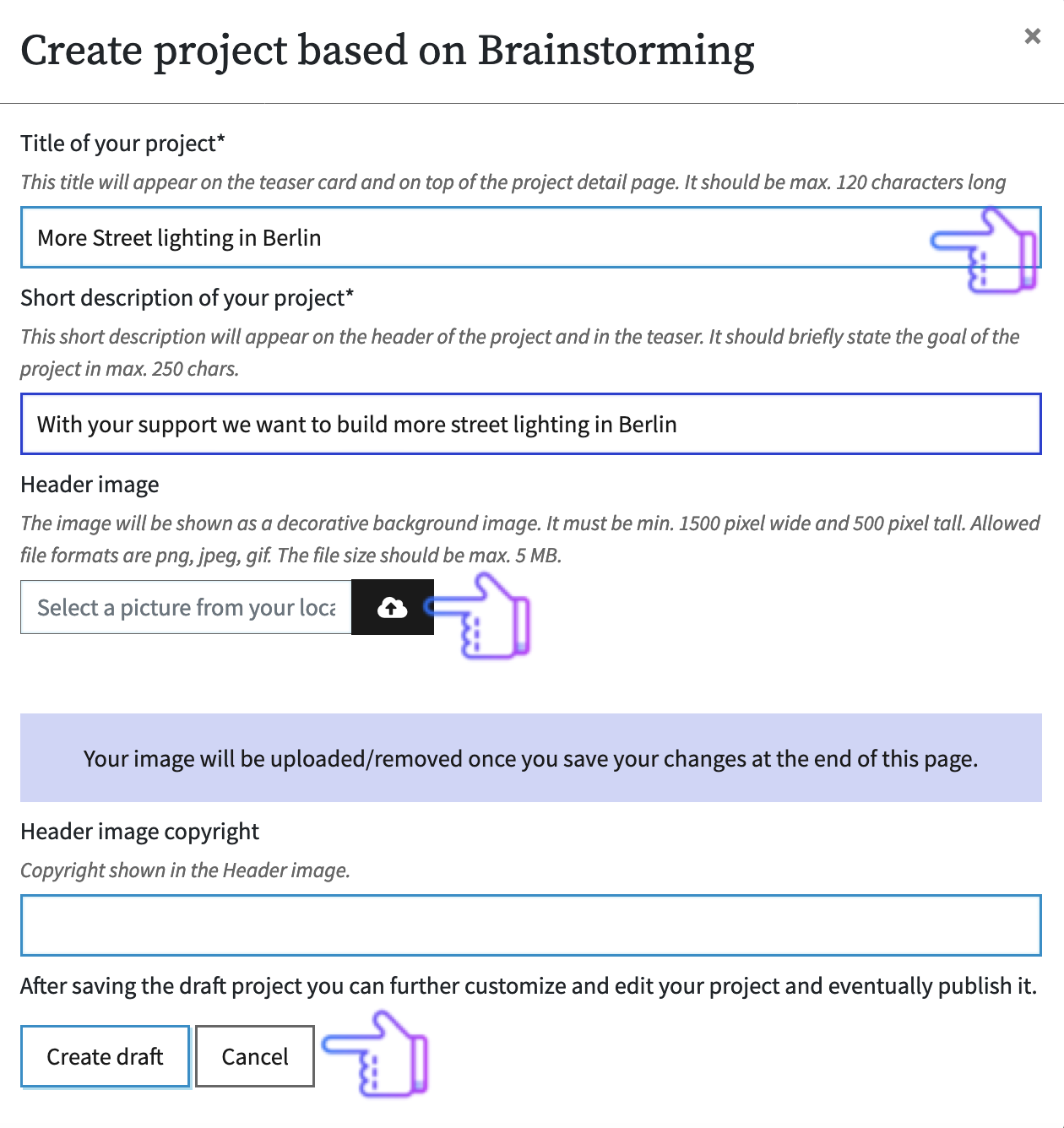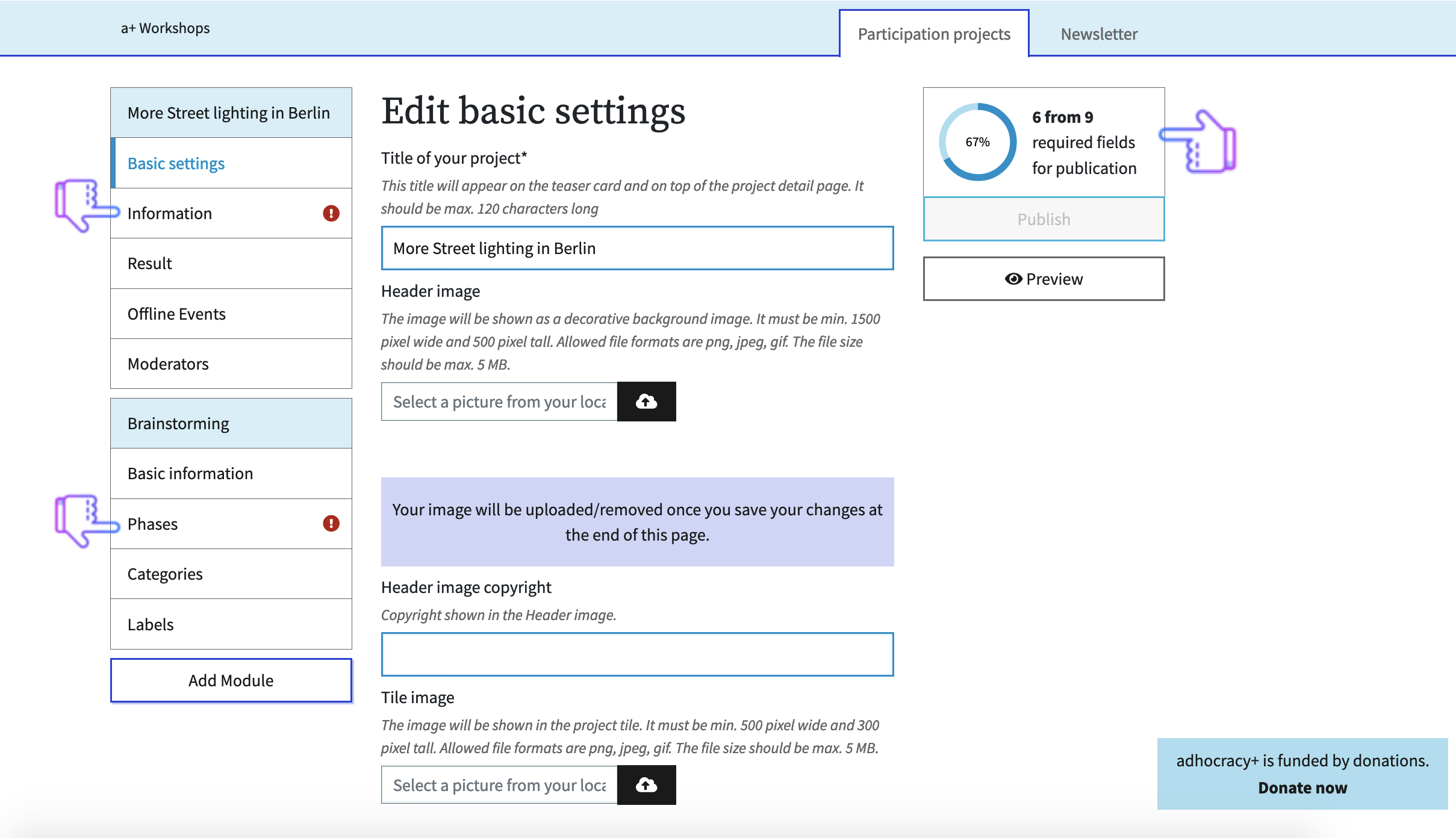This is an old revision of the document!
Table of Contents
How to create a project on adhocracy+
Step 1: Call Dashboard
Click on your username in the top right corner and select the organization. This corresponds to the organization you are assigned to.
Figure 1: Homepage adhocracy.plus
#goodtoknow: Only the project initiators have access to the dashboard. Here they can change the settings of their organisation, get an overview of their projects and can set up new projects.
Step 2: Create new project
Click on “new project” and select one of nine module templates.
#goodtoknow: You can add more modules to the project later. These can be active one after the other or in parallel.
Figure 2: Module description adhocracy.plus
Now enter the title of your project and a short description. Both will be displayed on the project tile and in the header of the project page and should be as short and inviting as possible. You can also upload an image for the header and the project tile. Don't forget the copyright information!
Click on “Create project design” at the very bottom.
#goodtoknow: The URL of the project is generated from the title. You can change the title later, but not the URL.
Figure 3: Creating a project adhocracy.plus
Step 3: Edit basic settings and fill in mandatory fields
You can edit all project-relevant information in the basic settings. Now fill in all fields that are marked with a small exclamation mark. Only after you have done this, you can publish the project. On the right side the progress is shown in a circle graphic.
Figure 4: Project settings adhocracy.plus
- Informations: Please provide background information on the project and a contact person. You can format the text and insert photos and links.
- Phases: In the phases you enter the participation period for your project and describe what the users can do in this phase. Some modules have two phases, e.g. the idea competition.
- Map: If you have selected a module with a map, mark the project area for which ideas can be submitted. Do not forget to save!
- Document: In the Discuss Text module, insert your document here. The participants can write a commentary on each paragraph and chapter.
- Survey: In the Survey module you enter your questions and answer options here. For each question you can determine whether several answers can be ticked off or not.
#goodtoknow: In the default settings you can restrict access to your project to only invited participants (private project). You will also find a code that allows you to embed the project on your own website (embed).